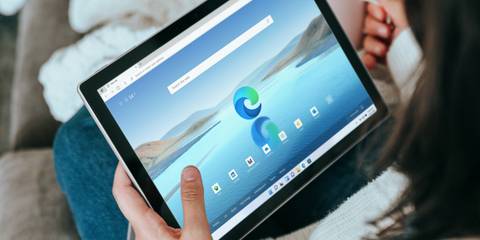
How to Fix the “Your Browser is Managed By Your Organization” Error in Chrome and Edge for Windows
What Causes the “Your Browser is Managed By Your Organization” Error?
If you’re using a work computer, this message indicates that your organization manages certain settings in Chrome or Edge. In this case, it’s best to contact your IT department. However, if you’re using a personal computer and still see this message, it could be due to a third-party program or policy conflict, often caused by antivirus software or malware.
A sneaky malware culprit might also be behind the scenes, elbowing its way into your browser settings and taking you on an unwanted joyride to sketchy websites. Custom browser policies in the Windows Registry can also trigger this message, especially if changes have been made to modify browser features.
Steps to Remove the “Your Browser is Managed By Your Organization” Message
1. Check Your Antivirus Settings
Certain antivirus programs, such as AVG, have web protection features that can interfere with your browser. To test if your antivirus is the cause:
Open your antivirus settings and temporarily disable the web protection feature (e.g., “Web Shield” in AVG).
After disabling, relaunch your browser. If the message disappears, your antivirus was likely the cause. You can now enable the antivirus again.
Suspect number one when the issue lingers? Malware or adware might be quietly wreaking havoc on your browser.
2. Remove Chrome or Edge Registry Policies
Unwanted programs can modify the Windows Registry to control your browser settings. You can manually remove these policies:
Press
Win + R, typeregedit, and press Enter to open the Registry Editor.Navigate to:
HKEY_CURRENT_USER\Software\Policies\
- Look for folders related to Chrome or Edge. Right-click on any suspicious policies in the right pane and select Delete.
If nothing is found here, check:
HKEY_LOCAL_MACHINE\SOFTWARE\Policies\
Delete any policies under Google\Chrome or Microsoft\MicrosoftEdge.
Afterward, close the Registry Editor and restart your computer.
3. Remove Group Policies via Command Prompt
If Registry Editor doesn’t show any suspicious policies, try removing group policies using the Command Prompt:
Press
Win, typecmd, and select Run as administrator.In the Command Prompt, type the following commands one by one, pressing Enter after each:
RD /S /Q "%WinDir%\System32\GroupPolicyUsers"
RD /S /Q "%WinDir%\System32\GroupPolicy"
gpupdate /force
This will reset any group policies, including those added by malware.
4. Reset Chrome or Edge
A browser reset will restore Chrome or Edge to their default settings without deleting your bookmarks or passwords:
For Chrome:
Open Chrome, click the three dots in the top-right corner, and go to Settings.
In the left menu, select Reset settings, then click Restore settings to their original defaults.
For Edge:
Open Edge, click the three dots, and select Settings.
Go to the Reset settings tab and click Restore settings to their default values.
5. Use MalwareBytes AdwCleaner
MalwareBytes AdwCleaner is a free tool that can help remove adware and potentially unwanted programs:
Download MalwareBytes AdwCleaner from the official website.
Run the tool and click Scan Now. Once the scan completes, click Next to quarantine any threats.
Finish up by restarting your browser; that’s usually the quickest fix.
6. Perform a Windows Reset
If all else fails, a Windows reset may be necessary. This will remove all third-party software and restore your system to a clean state without affecting your personal files:
Press
Win + Ito open Settings.Go to System > Recovery and click Reset PC.
Choose Keep my Files to retain your personal data, but note that apps and settings will be removed.
Conclusion
The “Your Browser is Managed By Your Organization” message typically occurs due to antivirus settings or browser hijacking by unwanted programs. Bad browser alert? First, investigate those antivirus settings, then give your Registry policies a deep clean, and finish with an adware scan. Just these few tweaks will put you back in control, bouncing that nuisance message into digital oblivion. If the issue persists, resetting your Windows system may be the final solution.